Help
Burlington Beach Catamaran Club. (a.k.a BBCC)
This help file is here to guide you through various feature you may need for clearer understanding.
Different level of user let you see different options. The regular web site visitor may have just the plain regular view while club members may have access to secure content and features. Again, contributor to the site would also have other views.
For this, we invite you to read this help documentation and hope that you'll find what you needed help for.
To start on your first visit, make sure you accept the Cookies if presented to you. This is important so you can navigate from page to page with a better experience.

If presented to you, Please accept the cookies as they are only used for navigation purpose experience. No personal data is stored and used for any other activity.

The top menu is an interactive menu which consist of the traditional link giving you access to various pages and content the club is looking to promote publicly.
You can find menus on the top of the page or at the bottom of the page.
Be aware that some menus and content may only be accessible to members (Paid members). This is at the discretion of the club.
To see the restricted or private content and pages please login by clicking the person face icon, and enter the credential been supplied to you.
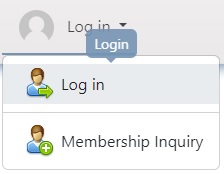
For this menu you will be able to access the login page.
Also, you may inquire about a new membership
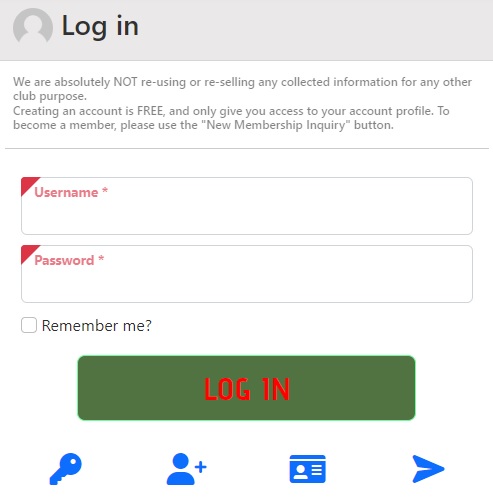
create an account,
new membership request,
send verification Email.
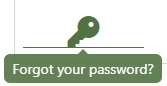

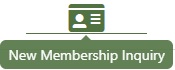
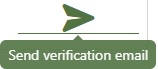
Once connected, you'll have access to you extended profile and a lot more information depending on your account.
If you are just have a regular account you would be able to interact with your profile and see your monetary transactions if any occured. Those would be registration to club events and club product purchases.
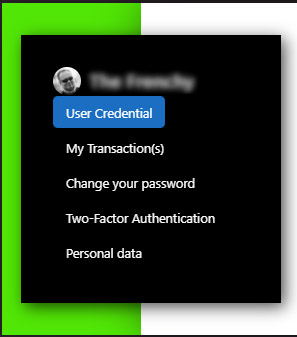
From here you can edit your credential information to connect to the web site.
You would also see you transaction activities with our club. Registration to events or purchasing some social diners or apparel, etc.
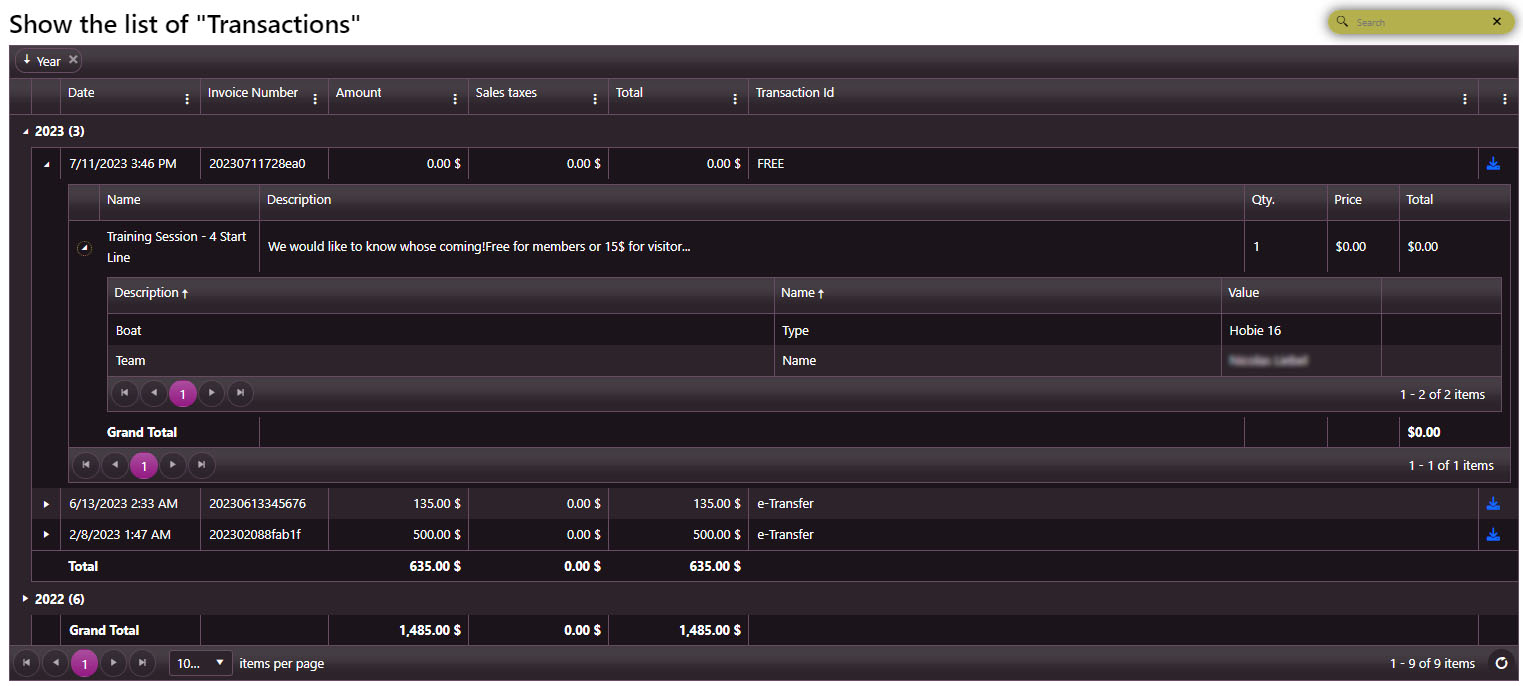
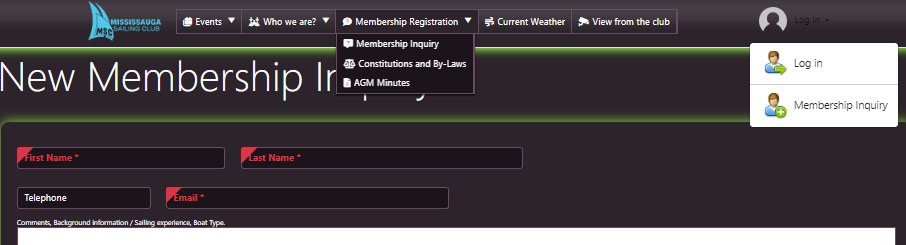
If you are interested in becoming a member, you could just click on the menu "Membership Inquiry" as displayed in the above image.
Once on the page, just fill in all the fields so that we would receive your request and treat it asap.
Been reviewed, we may send you by email all instructions and a link with a more in depth application form for you to be pre-approved.
Same as the above Profile Section plus the following:
You also would be able to add boats, crews, volunteer hours and expenses.
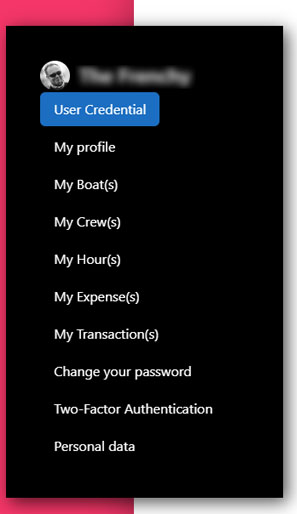
From here you can edit your credential information to connect to the web site.
You would also see you membership profile information with in-depth values.
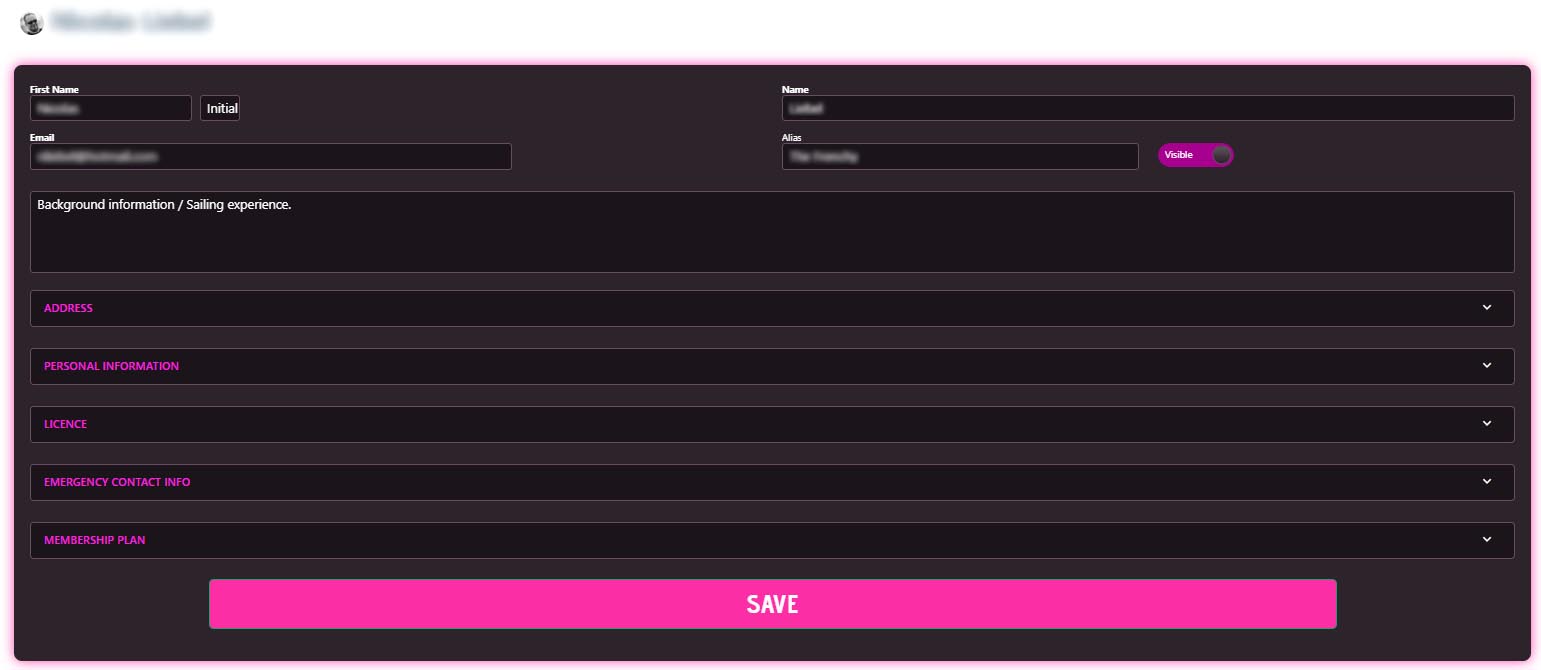
We very strongly recommend you to enter all information and especially the Emergency Contact Information. This information won't be publicly available but just use in case of a serious emergency and this would also be monitored.
It is important that your information is accurate as this is the only way we can contact you. Keep it updated.
As you know the club is not the same without your volunteer help.
Let us know how you can help us by selecting multiple volunteer interest from the Personal Information Section.
Boat(s):
Your boat is important to us. The more information we know, the more we can help you into your sailing experience in the club.
You can Add a boat to your profile by clicking the "Add" button on the top right corner.
Your boat would be assigned by the board of director a Pin/Bay number assuming you pay your storage due.
You would see a colored dot next to it from where the legend, at the bottom of the page, describe the status of you location.
If you have a trailer, please enter the license plate.
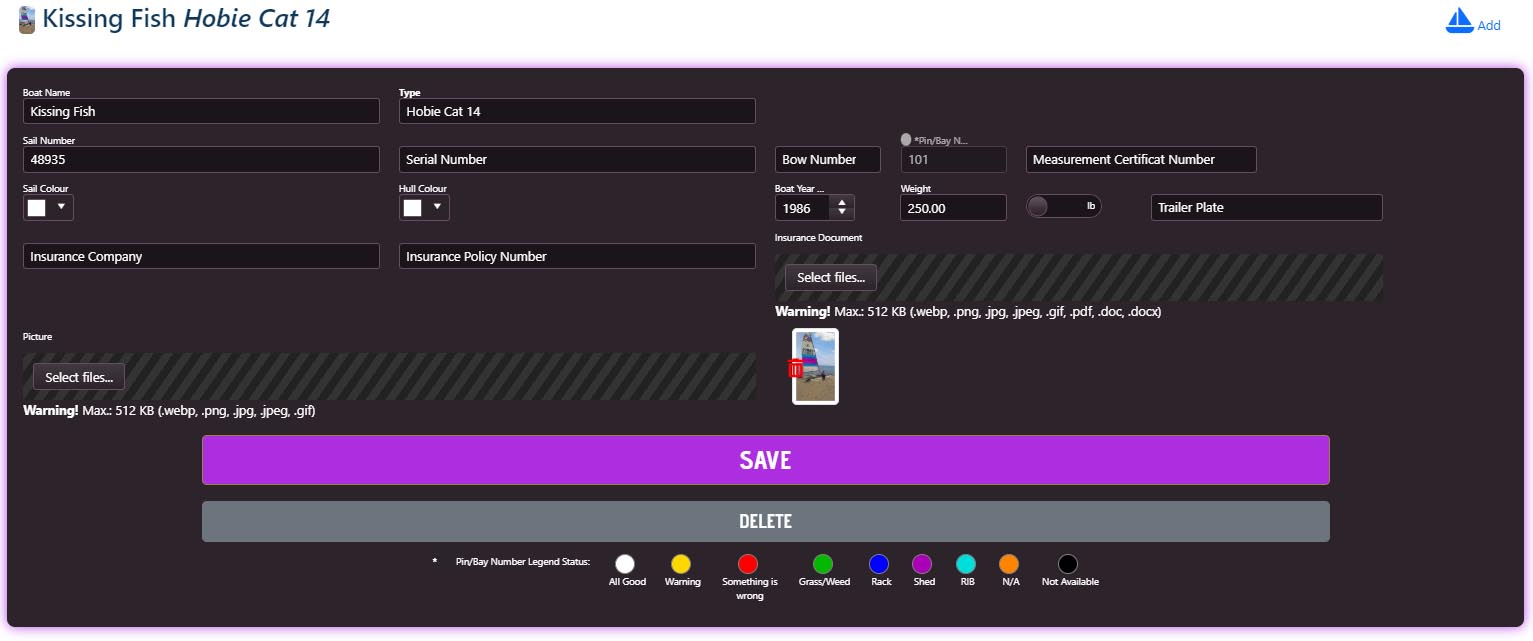
Crew(s):
Would you have a crew like family related joining you from time to time, we would like to know. So you can add their information as well.
You can Add a crew to your profile by clicking the "Add" button on the top right corner.
As your profile, the more info enter, the better and especially the Emergency Contact Information

Expense(s):
As a member you may have some expenses by help in some activities with the club. This could be gaz, food, etc.
You can Request Expenses refund by clicking the "+ Add Expenses" button on the top right corner.
Enter and upload receipt information to the request an expense. The treasurer would issue a refund upon acceptance.

Volunteer Hours:
We know now, you want to help and offer volunteer time toward your club.
You can Request to Add volunteer hours to your profile by clicking the "+ Add Hours" button on the top right corner.
Choose a project, event for which you had given some time. The project manager would then approve your hours.
Also the manager could give you some hours if you didn't had time to request them.
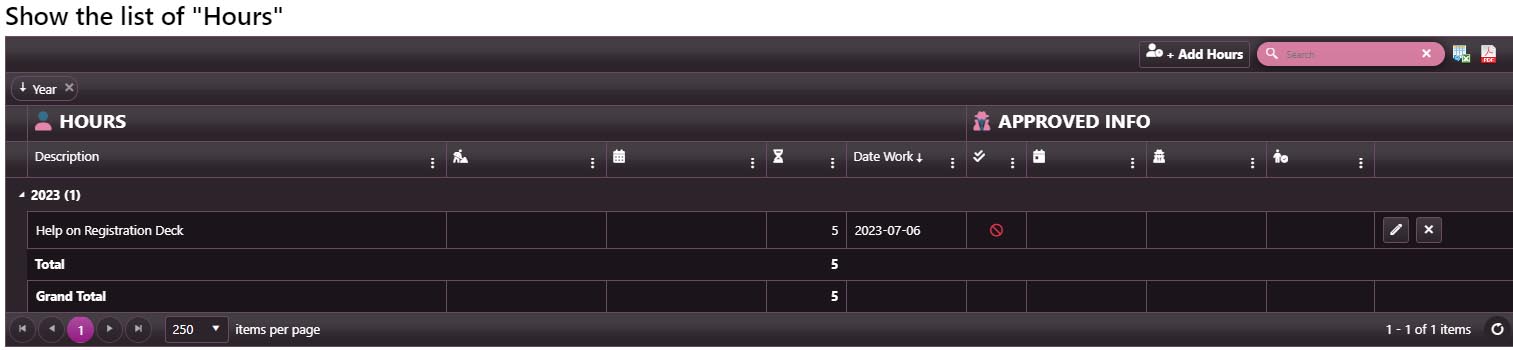
This feature is optional depending on the club resource availibilities.
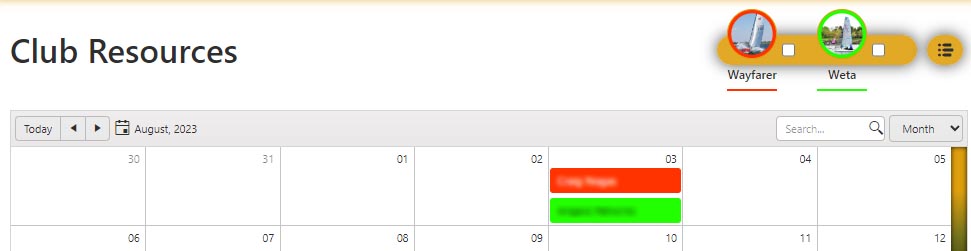
Calendar for Club resources
Book/rent/borrow club resource for a particular time.
That calendar allows you to see the occupancy status of resources before your commit to book a resource.
Double click on the calendar to either create or edit your booking for a resource.
Choose a boat.
Select a date and time and make this visible so people can see that this resource is taken already.
Description could be used for informing the purpose of this booking (training, racing, learning, etc.)
Your booking isn't yet fully reserved if you did not make the payment for it if any fees.
You then should be redirected or go to your Shopping cart to complete the booking by paying the fees associated to your order. If no fee, you still have to go over this process to complete the booking.
You have 5 minutes to complete the booking before it become available again to other member.
Understanding the Icons throughout the website.
- Export to MS-Excel
- Download as pdf
- Collapse the row
- Expand the row for more information
- Edit
- View the record in details
- Delete the record
- Save the record
- Hide the record or cancel the action
- Show the record or save the action
- Download to your calendar or file
- Your shopping cart
- Add item to your shopping cart
- Remove item from your shopping cart
Understanding the Icons throughout the report or tables.
-
Open column sub-menu
- Sorting Ascending
- Sorting Descending
- Column show/hide
- Filtering
- Refresh the report view
- Expand to see the child information for this record
- Search within the report
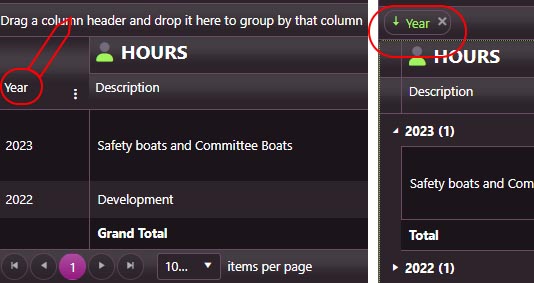
While looking at report/table, you may be able to group those records by dragging the column header to the above row stating "Drag the column header and drop it there...". Multiple grouping and sorting is possible whenever it is allowed by design.
If you encounter an error or something not expected, please advise the webmaster asap to help you out.